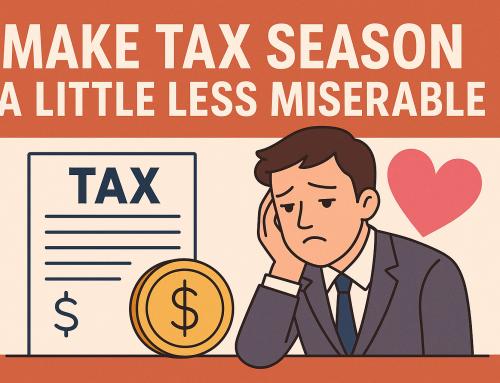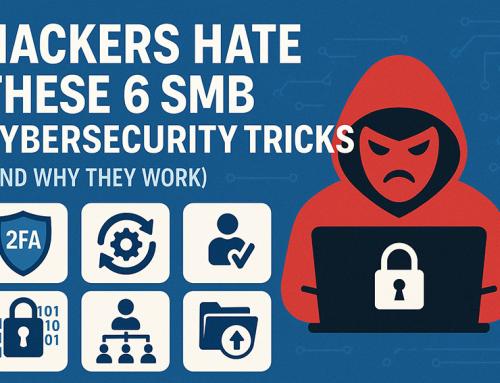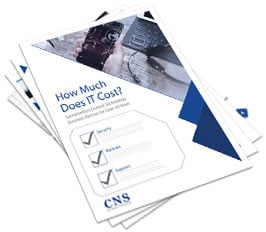Microsoft has announced that it will end extended support for Windows 2008 and 2008 R2 on 14 January 2020. That means no more security updates or bug fixes, which could leave your data vulnerable to cyberattacks and other security breaches.
Migrating to the cloud via Azure is a good solution, however it’s not your only option. There are important benefits to keeping your servers on-premises. At the top of that list is the fact that you retain complete control over your data security, your workloads and the capabilities of your server infrastructure.
However, a server upgrade should not be rushed. It requires detailed planning and a thorough implementation process, which is why you should start now.
Check your server needs
This is an excellent opportunity to evaluate your server requirements and plan for growth. How will IT drive business goals in the coming years, and what server resources will you need? Which apps and workloads do you want to keep on-premises and which, if any, can you move to the cloud? It’s also a good idea to rank items for server migration in order of business impact.
Understand your upgrade path
You can’t upgrade directly from Windows Server 2008 to Windows Server 2016 or 2019. You’ll need to go through Windows Server 2012 first. If you’re upgrading on the same hardware, you can choose a low-risk clean installation. Or you can move from your existing operating system to Windows Server 2012 on new hardware or virtual machines, then move roles and services to the new computers.
Prepare for the changeover
Each new version of Windows Server features improved security, stability and functionality. However, before you upgrade you’ll need to examine your existing server configurations and applications and then assess which of your apps, workloads or other services will be subject to change on your new Windows Server version. Also finalize your data backup and recovery protocols before the upgrade.
Make the change
So, you’ve completed your planning and preparation, and Day Zero has arrived. Determine the time of day or night when usage is at its lowest, and ensure you have ample technicians on-site to help test the upgrade and troubleshoot any issues. You’ll also need a plan for how you’re going to deliver efficient user training on new tools that are relevant to your server upgrade.
Optimize your servers
Servers are not a set-and-forget proposition. You’ll likely need to deploy new apps over time and you may need to add capabilities or scale up as your organization grows or changes direction. You’ll also need to stay aware of new package updates, test and confirm data backups, monitor resource usage, conduct file system maintenance and review security protocols.
But whatever you do, don’t put off upgrading your Windows Server 2008. Delaying it much longer could cost you an expensive data breach.