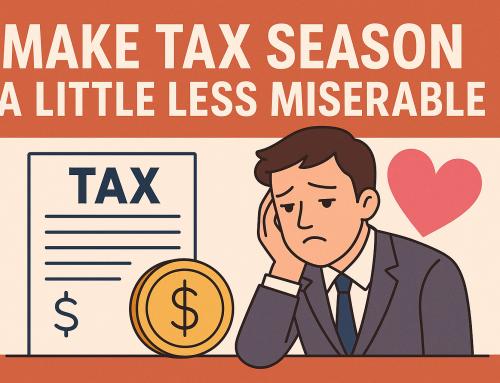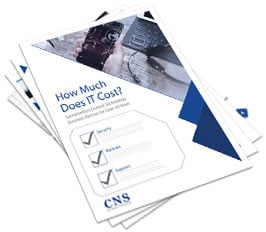This month, Microsoft started sending “courtesy reminder” popup notices to all Windows 7 users.
The popups warned Windows 7 users of an impending deadline. As usual, Microsoft offered users the option to suppress similar popups in the future.
However, this warning message is too important for Windows 7 users to ignore. It calls attention to an issue that we in the IT industry have known about for a while:
On January 14, 2020, the Windows 7 operating system will reach the end of extended support.
This deadline is otherwise known as Windows 7 end of life.
It sounds ominous, but what does it mean for your small to medium-sized business?
Although the number dwindles every day, around 37 percent of computers in the world are still on Windows 7. In this article, we will answer some frequently asked questions about Windows 7 end of life. We will go through what you need to do to make sure your systems remain secure after the January deadline, and why you need to do it.
What will happen when Windows 7 reaches end of life?
No need to send flowers. Your computer is not about to drop dead.
“It’s not going to just seize up and stop working,” says Lauren Hermle, Director of Operations at Capital Network Solutions. “However, Microsoft is essentially not going to support it.”
In other words, your Windows 7-operating computers will still run, but Microsoft will no longer provide software updates, feature updates or security patches. If you continue to run Windows 7 without security updates, you leave your system vulnerable to hackers.
Beyond that, the end of extended support doesn’t just apply to Microsoft products. It alerts other software and hardware companies to stop making components and peripherals for the outdated operating system.
If the deadline is not until January 2020, why worry about it now?
Nine months seems like it’s a long way off, but there are a lot of moving pieces involved in migrating to a new operating system. For several reasons, the sooner you develop a plan and a budget, the better:
-
Protect your system
Prevent cyber security holes by planning the migration while Windows 7 is still under Microsoft extended support.
-
Ensure business continuity
A seamless crossover to a new operating system requires an extensive amount of pre-planning. It is not something that you want to push to the last minute.
-
Prevent any surprises
You will need to budget not just for the costs of migration, but for the time related to onboarding and training employees.
What are the benefits of migrating to Windows 10?
The main benefit of migrating to Windows 10 is security. When Windows 7 reaches end of life next January, you won’t receive security patches unless you upgrade or switch to Windows 10. However, Windows 10 features several other perks for your business:
- Remote Desktop access
- Automatic cloud storage to protect your files from system crashes
- Faster sign in using facial or fingerprint recognition
- Windows Ink digital pen and touch screen support
- Microsoft Edge, a web browser optimized for Windows 10
- Cortana, the voice-activated digital assistant
What are the minimum specs for running Windows 10?
You can upgrade some existing hardware to Windows 10. In other cases, new devices pre-installed with Windows 10 will need to be acquired.
If you are attempting to migrate existing hardware to Windows 10, Microsoft recommends these system requirements:
- A processor with a clock speed of at least 1 GHz
- At least 1 GB of RAM for 32-bit (2 GB for 64-bit)
- Up to 20 GB of free hard drive space
- 800 x 600 or higher screen resolution
- A DirectX 9 graphics processor with WDDM driver
If your existing hardware does not meet these system requirements, you will probably need to purchase new equipment to run Windows 10. For anyone planning to run Windows 10 on an older machine, we recommend having more than the minimum hardware requirements. Otherwise, you will never get your money’s worth out of Windows 10. We recommend that an older machine have at least an Intel i5 processor and 4 GB of memory. For new machines, we advise using a solid-state drive (SSD).
What are the costs of migrating to Windows 10?
There is not an easy answer to this question. The overall costs of migrating to Windows 10 depend on a couple of different factors.
-
Replacement vs. Upgrade
The price of a new PC generally runs between $600 and $1,000, although this total does not include the expenses (and time) associated with installing and configuring the new devices. However, a new PC comes with Windows 10 already loaded.
On the other hand, an “out-of-the-box” Windows 10 Pro download costs $200, while a Windows 10 “in-place” upgrade runs closer to $180.
An “in-place” upgrade allows you to migrate all your existing settings, files and such from Windows 7. Meanwhile, an “out-of-the-box” upgrade feels more like starting from scratch.
-
Choosing the right Windows 10 package
There are also two different business editions of Windows 10—Pro and Enterprise—as well as multiple versions of Microsoft 365 and various packages that include Windows Enterprise, Software Assurance, EMS (Enterprise Mobility and Security) and other add-ons.
A business must make several difficult decisions when choosing which edition of Windows 10 to purchase. Microsoft wants to squeeze you into one of their packages, but it is easy for businesses to get confused and overspend on licensing.
There are plans for all sizes of businesses, agreements for open licenses and free software upgrades and add-ons for maintenance and other features. Additionally, Microsoft bundles various services into a myriad of subscription packages with varying terms over varying periods of months and years.
Difficult business decisions abound, but the IT experts at Capital Network Solutions can walk you through the process and find the best solution for your small business.
Does Microsoft provide any migration tools?
If you’re more the do-it-yourself type, Microsoft offers two Windows 10 migration tools: Windows Easy Transfer and User State Migration Tool (USMT) 10.0.
-
Windows Easy Transfer
-Best for a small number of computers or a single customized deployment
-Transfer files and settings using network share, USB flash drive or Easy Transfer cable
-You can’t use a regular USB cable to transfer files and settings
-
USMT 10.0
-Best for large-scale automated deployments
-Use .xml files to control which user accounts, files and settings get migrated
-Use for side-by-side migrations for hardware replacements and wipe-and-load migrations
You can also use the Windows Assessment and Deployment Kit (ABK) to test the quality and performance of your system.
What if your business requires a legacy system or software that isn’t available on Windows 10?
Some businesses will make a conscious decision to stick with Windows 7, security holes and all, and ride it into the ground. Businesses usually make this decision because they use an arcane app or tool not supported in newer versions of the operating system.
Before switching to a new OS, figure out what tools your business can’t live without, then determine if they are supported by Windows 10.
 Are there options to securely stay on Windows 7?
Are there options to securely stay on Windows 7?
Much like when Windows XP reached end of life in April 2014, Microsoft left a few options for businesses that want to remain on Windows 7 a while longer. However, these options get geared toward large corporations and government organizations. They are probably not viable strategies for individual consumers and small businesses with limited resources.
-
Extended Support
Businesses that need extra time to figure out how transition off Windows 7 can buy as much of three years of extended support. Microsoft Extended Support gets priced per device, and the cost doubles every year. The first year of extended support costs $50 per device, the second year runs $100 per device, and the third year is $200 per device.
-
Windows Virtual Desktop
Described as a “multi-user Windows 10 experience,” Windows Virtual Desktop is a cloud-based service delivered on Azure. The service can deliver full desktops or just apps, and it includes free Windows 7 Extended Security Updates.
-
Custom support contracts
This option is strictly for large organizations that want to keep getting security updates while transitioning to a new operating system.
What else do I need to know about Windows 7 end of life?
“It’s not only Windows 7 reaching end of life, but it’s also Office 2010,” Hermle says. “People have less than a year to replace or upgrade that equipment.”
Capital Network Solutions has performed dozens of Office 365 migrations over the last couple of years. In addition to the long-term cost and maintenance savings, the seamless integration with Outlook allows businesses to move their email offsite. “It’s advantageous because if there is a power outage, you can communicate with your clients,” Hermle says. “A lot of businesses don’t have a full business continuity or even a disaster recovery plan, so this helps at least that one facet of their business.”
The important thing to remember is that every business has a unique migration path, and Capital Network Solutions can guide the way. To discuss the peculiar needs of your business, call CNS at (916) 366-6566 and set up a free consultation.


 Are there options to securely stay on Windows 7?
Are there options to securely stay on Windows 7?