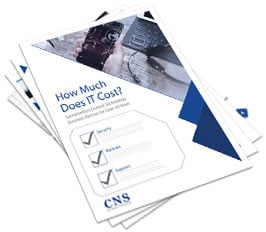So you’ve made the switch to Windows 10 and are ready to put its new features to work. But which handy new functions should you take advantage of first? Here are six important things you can do to get the show on the road:
1. Create a recovery plan
Setting up a recovery drive will be your magic key to getting your operating system back online if you encounter any startup problems. You’ll need a USB flash drive and administrator access to get started. Then simply search for the Recovery Drive desktop app and follow the prompts.
2. Check for updates
Run Windows Update (you’ll find it in: Settings > Update & Security) after you finish the initial Windows 10 install. You can set future updates to install after work hours to ensure minimal disruption to your day. In Windows Update, go to “Change active hours” and specify the hour range you don’t want to be interrupted by automatic updates.
3. Secure your account
Two-factor authentication (2FA) is vital to securing your account. Register for a free Microsoft or Azure Active Directory account to set up 2FA on your system. This will require login confirmation from your specified mobile device along with your Windows 10 password. Also consider turning on BitLocker Drive Encryption to protect your personal and business data.
4. Review privacy settings
Check out the “Privacy” menu (go to: Start > Settings) to review the default privacy settings. You can set which apps have access to your personal data, and disable camera access to certain apps. You can also set up a PIN that will be used only to log into Windows 10 on your PC. Go to: Start > Settings > Accounts > Sign-in Options.
5. Set up your Action Center
You can use the Action Center in Windows 10 to block certain apps from sending notifications and also customize pop-up messages. It’s a good idea to prioritize the Quick Action buttons to keep the tasks you complete most often up front.