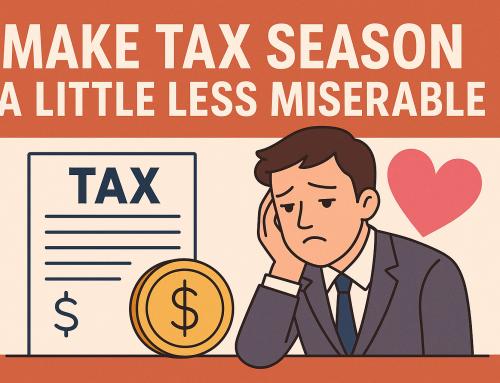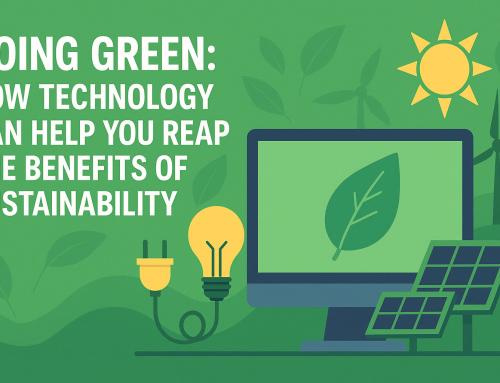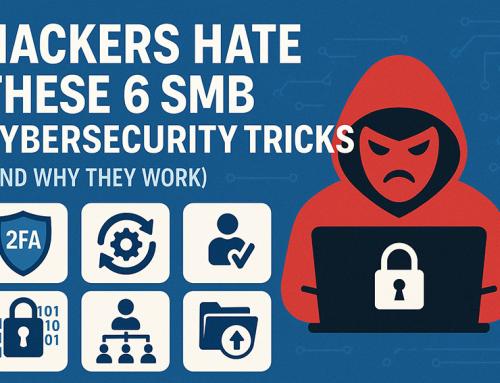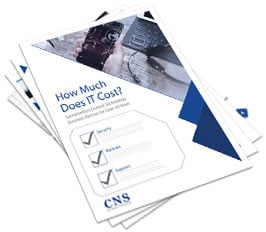6 Ways Your Phone is Tracking You – and How to Stop It
Ever noticed ads for a product you casually mentioned near your phone? Your phone may be listening, but that’s not all – it’s tracking you, too. From apps to system features, several aspects of your device monitor your location and behaviors. If you’re concerned about privacy, now is the time to understand how your phone tracks you and take action.
In this article, we’ll explore why phone tracking is risky, reveal six common tracking methods, and show you how to limit them to secure your privacy.
Why Phone Tracking is a Concern
Your data is valuable to marketers, but they’re not the only ones interested. Cybercriminals can exploit the information collected through tracking, leading to identity theft, fraud, and even physical security risks.
Key risks of phone tracking include:
1. Privacy Invasion: Location data, browsing habits, and app usage can be monitored by apps, websites, and third parties without your knowledge, leading to a significant invasion of your privacy.
2. Identity Theft and Fraud: Cybercriminals can misuse tracking data to gain access to personal information, leading to financial loss and identity theft.
3. Physical Security Risks: Tracking can make users vulnerable to stalking and other physical threats if their location is easily accessible to others.
How Your Phone Tracks You
1. Location Services
Your phone’s GPS and location services track your movements, identifying places you visit regularly. While this feature is useful for navigation and recommendations, it can reveal sensitive information about your routines.
How to turn it off:
• iPhone: Go to Settings > Privacy & Security > Location Services. Toggle off Location Services or customize app permissions. Under System Services, select Significant Locations to view or clear your location history.
• Android: Go to Settings > Location > App Permissions. Disable location access for specific apps or turn off Use Location. Tap Delete Location History at the bottom to clear your device’s data.
2. App Permissions
Many apps request access to data like contacts, photos, camera, and microphone, even when they don’t need it. This excessive data access allows apps to track your behavior in ways you may not expect.
How to turn it off:
• iPhone: Go to Settings > Privacy & Security to adjust app permissions by category (Camera, Microphone, etc.).
• Android: Go to Settings > Apps > Permissions to review which apps can access sensitive data.
3. Wi-Fi and Bluetooth Connections
Your phone constantly scans for nearby Wi-Fi and Bluetooth devices, allowing third parties to pinpoint your location through connected networks.
How to turn it off:
• iPhone: Swipe down from the screen’s top-right to disable Wi-Fi and Bluetooth. Alternatively, go to Settings > Wi-Fi & Bluetooth.
• Android: Navigate to Settings > Location > Wi-Fi & Bluetooth and disable these options to prevent scanning.
4. Browsing Activity
Your web activity, including searches and site visits, is tracked to build detailed profiles of your interests, which are often sold to third parties for targeted advertising.
How to turn it off:
• iPhone & Android: Use incognito or private mode for browsing. In Chrome, go to Settings > Privacy & Security, then turn off Web & App Activity. Regularly clear your browsing history and cookies.
5. Ad Tracking
Phones assign a unique advertising ID to track user behavior across apps and websites, allowing marketers to serve personalized ads based on your activity.
How to turn it off:
• iPhone: Go to Settings > Privacy & Security > Tracking and toggle off Allow Apps to Request to Track. You can also go to Settings > Privacy & Security > Apple Advertising to turn off personalized ads.
• Android: Go to Settings > Privacy > Ads, then enable Opt out of Ads Personalization.
6. Social Media and Search Engines
Platforms like Facebook, Instagram, and Google monitor your interactions, searches, and location to create detailed behavioral profiles for content and ad targeting.
How to turn it off:
• Social Media: Adjust ad settings for each platform (e.g., Facebook > Settings & Privacy > Privacy Shortcuts).
• Google: Go to Google Account > Data & Privacy > Web & App Activity to control how Google tracks your activity. Use Ad Settings to limit tracking.
Why Privacy Matters for Business Owners
For business owners, securing personal and business data is critical. The same tracking features that gather your location and habits can also expose confidential information about your business. Hackers, competitors, and cybercriminals can exploit these vulnerabilities, risking your business’s privacy, client interactions, and sensitive communications.
By limiting your phone’s tracking abilities and enhancing privacy settings, you protect both yourself and your business from unauthorized access and potential cyber threats.
Concerned about your business’s cybersecurity?
At Capital Network Solutions, we offer a FREE Security Risk Assessment to identify vulnerabilities in your network. Our team will evaluate your security posture and provide customized solutions to help safeguard your business against cyber risks.
If you’re serious about securing your business, Schedule a FREE Security Risk Assessment with Capital Network Solutions (CNS). We’ll help identify and mitigate vulnerabilities across your network. Call us at 916-365-4707.