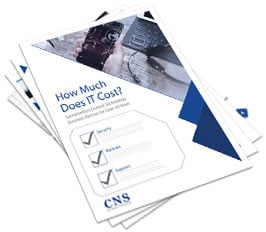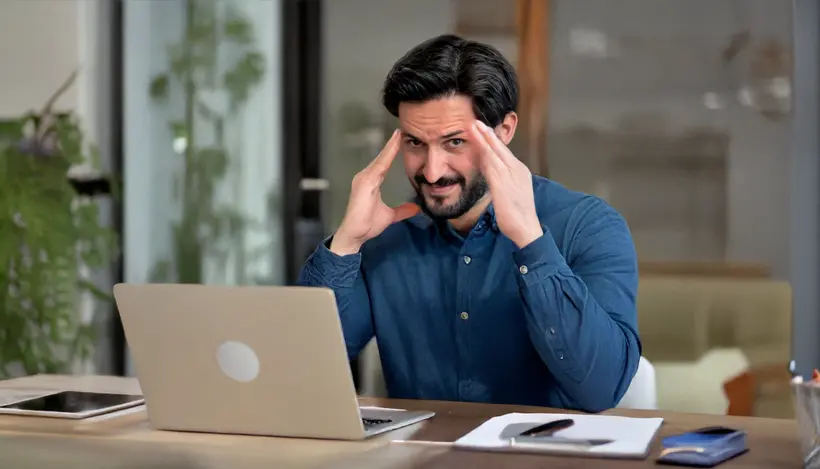
5 Options if Your Windows 10 PC Fails the Windows 11 Compatibility Test
As you’ve likely heard, Microsoft will end support for Windows 10 on October 14, 2025. This means no more free security updates, non-security updates, or technical support for Windows 10 users. While your PC will still function, it will become more vulnerable to cyber threats and software issues without these updates.
If you tried upgrading to Windows 11 and your PC didn’t pass the compatibility check, don’t worry – there are still several options to consider.
Here are five options to explore if your PC can’t upgrade to Windows 11:
1. Ignore the Deadline (Not Recommended)
While ignoring the Windows 10 end-of-support date is technically an option, it’s not advisable. Without regular security updates, your PC becomes vulnerable to cyber threats, which could compromise your data and business operations. You’ll also miss out on technical and non-security updates that keep your system running smoothly, potentially leading to a decrease in performance.
2. Switch from Windows to macOS (Apple)
If you’re open to a new operating system and already have experience with macOS, switching to an Apple operating system could be a viable option. Apple’s OS offers robust security, and in today’s business environment, most applications and tasks that you can do on Windows are also available on macOS.
3. Use a Technical Workaround to Upgrade an Incompatible PC
If your PC failed the Windows 11 compatibility check, there may still be ways to upgrade it using a technical workaround. By making minor adjustments to your PC’s registry and configuring settings like Secure Boot and TPM (Trusted Platform Module), you can bypass compatibility warnings and proceed with the Windows 11 installation. Keep in mind that this approach may void manufacturer support, but it could still extend the usability of your device.
4. Opt for Microsoft’s Windows 10 Extended Security Updates (ESUs)
For those not ready to upgrade to Windows 11 or purchase a new PC, Microsoft offers Extended Security Updates (ESUs) for Windows 10. Here’s what you need to know:
• ESUs come at a subscription cost, starting at $61 for the first year and doubling each subsequent year, reaching $244 by year three.
• Educators receive discounted rates, beginning at $1 and increasing similarly.
• These updates are cumulative, so you’ll need to purchase each year sequentially to stay covered.
Keep in mind that ESUs are intended as a temporary solution and don’t include technical support, meaning you’ll still need to manage your device’s maintenance independently.
5. Purchase a New PC Compatible with Windows 11
If your current PC is aging, it might be best to invest in a new Windows 11-compatible device. New computers offer faster processing, improved security, and enhanced productivity features. Be sure to back up your data thoroughly before making the switch to avoid any data loss during the transition.
Don’t Wait Until the Last Minute
With the Windows 10 end-of-support date approaching, now is the time to evaluate your options and prepare for a smooth transition. Whether you decide to upgrade your current system, subscribe to Extended Security Updates, or purchase a new PC, our team at Capital Network Solutions can guide you through each step. Our experts will help you make the best choice for your business needs, ensuring a seamless transition without unnecessary costs or downtime.
Ready to Plan Your Upgrade?
If you’re serious about securing your business, Schedule a FREE Security Risk Assessment with Capital Network Solutions (CNS). We’ll help identify and mitigate vulnerabilities across your network. Call us at 916-365-4707.